What is the Best Media Player for Windows 10/8/7 or macOS Sierra to Play HEVC/x265 Files? Is it VLC?
HEVC, short for High Efficiency Video Coding, is an successor to H.264/MPEG-4 AVC (Advanced Video Coding). Also know as x265, HEVC is the latest video compression standard that is said to double the data compression ratio compared to H.264/AVC at the same level of video quality. Video encoded with HEVC will maintain the high visual quality, but at a smaller file size. Compared to the H.264/MPEG-4 AVC High profile, the average bitrate reduction for HEVC/x265 was 52% for 480p, 56% for 720p, 62% for 1080p, and 64% for 4K UHD.
As x265 is basically the codec of the future, still waiting to be fully implemented, watching HEVC/H.265 encoded videos may seem like a challenge. But there are two great solution to it. Find out how to play HEVC/x265 on your Windows 10/8/7 or Mac (macOS Sierra, Mac EI Capitan, Mac Yosemite, etc) with free VLC or a professinal HEVC/x265 player
Part 1: Using VLC to Play HEVC/H.265 videos on Windows or Mac
VLC Media Player had updated to support 4K (HEVC/H.265) video playback (with up to 60fps) in version 2.1. However, many users express that sometimes VLC can’t decode the format “HEVC” (MPEG-H Part2/HEVC (x265)), so that you cannot 100% count on VLC to play back x265/HEVC on Windows 10/8/7 or Mac OS X.
How to Solve VLC Can’t Play HEVC/x265 Problem?
Solution 1. Try the VLC Media Player Nightly 3.0.0
Nightly version of VLC highlights Blu-ray playback, and VLC HEVC and other codecs decoding abilities also have been substantially enhanced on average. So, smooth playing HEVC with VLC 3.0.0 is ensured if your computer is strong enough.
Download VLC for Windows Download VLC for Mac
Solution 2. Download VLC HEVC/x265 Codec Pack
CNET and Softonic are two commonly referred places that are comparatively safer and trustworthy.
Solution 3. Convert HEVC/x265 to x264/AVC
x265 decoding and playback requires a lot horsepower of your computer. So, you have to elevate your computer specs, or compromise to current hardware and convert x265 to x264 that renders the same image quality. You can use HEVC/x265 Video Converter to convert HEVC/x265 to x264 for smoothly playback in VLC.
Part 2: Using Professional HEVC/x265 Player for Windows 10/8/7 or macOS Sierra to Play HEVC/x265 Files
Though Windows 10 adds supports for the HEVC/x265 codecs to enable HD/4K video to be opened in Windows Media Player, Windows Media Player on Windows 10 can’t provide a 4K resolution to play 4K video. To see all the fine details present in the original 4K video on Windows 10, you need a real 4K HEVC/x265 video player for Windows 10 to play the stunning 4K UHD HEVC/x265 video. Except VLC, UFUShare recommended Aiseesoft Blu ray Media Player, which is a professional 4K video player for Windows and Mac to play 4K movies encodec with HEVC/x265, .mts, .m2ts, .mkv, .mpg, .mpeg, .mov, H.264, H.265, VP8/VP9, etc, 4K DVD, 4K video songs, etc smoothly. this Blu-ray Media Player is also a great Blu-ray disc player to play 4K/HD Blu-ray disc, Blu-ray Folder (BDMV), Blu ray ISO regardless of disc protection and region code. And 1080P Full HD and 720P video and multiple audio decoding systems like Dolby, DTS, AAC, TrueHD, DTS-HD, etc are supported.
Free Download HEVC/x265 Player for Windows or Mac
 >>Buy Windows HEVC/x265 Player (100% Secured)
>>Buy Windows HEVC/x265 Player (100% Secured)
 >>Buy HEVC/x265 Player for Mac (100% Secured)
>>Buy HEVC/x265 Player for Mac (100% Secured)
How to Play HEVC/x265 on Windows 10/8/7 or macOS Sierra with this HEVC/x265 Media Player software?
This step-by-step guide would show you the detailed information of playing HEVC/x265 video with this software。
Step 1: Free download and launch the program
Here you can free download the HEVC/x265 media player and install it on your computer. And then launch the program to open the main interface.
Step 2: Open HEVC/x265 video to the program
You can click “Open File” button in the main interface to select the HEVC/x265 video file and add it to the program. Or you can click “File” drop-down button to select “Open File” option to open the video file.
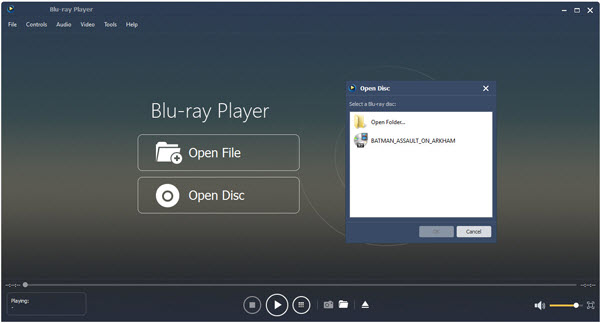
Step 3: Start to play HEVC/x265 video
Well, after adding HEVC/x265 video file, this program would start to play it automatically. And you can full enjoy the favorite video and brilliant image.
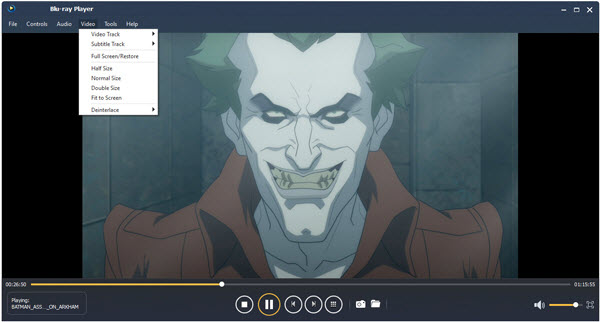
Step 4: Adjust the video effect as you like
Of course, this program allows you to adjust the video and audio effect to get the perfect the audiovisual effect. You can easily adjust the audio track, channel and device by opening the “Audio” drop-down button, and adjust the video track and screen size by opening the “Video” drop-down button. And even you are allowed to select the deinterlace type.
Step 5: Play the next HEVC/x265 video on Windows 10/8/7 or macOS Sierra
If you want to choose the next HEVC/x265 file to watch, you can click “Stop” button to come back the main interface to open the next one.
So hope above tips can help you successfully play HEVC/x265 video files on Windows 10/8/7 or macOS Sierra.



