PS4 Won’t Play Blu ray Issues
“So I’m trying to watch a blu ray, (Ant Man). And it keeps popping up saying to play blu ray disk you must enable this ps4s disk playback feature via the Internet. NW-31194-8 error. I can’t seem to get it to and found some videos that supposedly fix the problem but no luck.”
“My ps4 wouldn’t play blu-rays or any other dvd either i got my brother a ps4 this christmas and his wouldn’t work either and we both got the update done. Only thing that makes it work is pulling out the hdmi cord and plugging it back in when the screen stays black. So whatever update that was didnt do a thing and iv seen alot of people talking about the update not working.”
Sony PS4 console a fantastic next-gen console with almost everything gamers are looking for: great graphical power, high storage capacity, high-resolution widescreen, HD and 4K support and more. Needless to say, it will be a great pleasant to enjoy videos/movies on this might-be-the-best game console. Spontaneously, users will have questions to ask, i.e, “Can I watch Blu-ray movies on PS4?” or “How to play a Blu-ray disc on the PS4?”.
How to Solve PS4 won’t Play Blu ray Issue and Successfully Play Blu ray on PS4?
Until now, there are many PS4 blu-ray playback/disc reading issues from PlayStation4 Support and forum. Here are the common solutions to “PS4 not playing blu-ray” problem suggested by users:
* Try to eject the stuck disc manually, clean it and reboot your PS4.
* Someone suggested to turn off the PS4 internet connection and the movies will play.
* Someone gives the direction of updating your PS4 to the newest version 1.52 and then try again.
* Pull out the hdmi cord and plugging it back in when the screen stays black.
* Rip blu-ray movie to PS4 readable video format using a PS4 blu-ray ripper to play blu-ray on PS4 without inserting disc anymore
So there is much more available way to fix the issue? Luckily, there is! Based on my own experiment and customer’s feedback, the best way to play Blu ray on PS4 is to convert Blu-ray to PS4 supported video formats like MPEG4, H264, etc. Actually, it is easy and worth your effort as long as you have a right Blu-ray to PS4 converter software like AVCWare Blu-ray to PS4 ripper. It offers specified video formats for PS4, PS3, PSP and many other game hardware like Xbox 720, Xbox 360, Xbox One, Wii and more. With it, you can rip Blu-ray to PS4/PS3 compatible videos with fast speed and extremely high quality and transfer to PS4 for playing. If you are a Mac user, you can turn to the Blu-ray to PS4 Ripper for Mac version for help. Now just download the right version and finish your task along with the following step-by-step guide.
Free Download Blu-ray to PS4 Ripper/Player

 >>Buy Windows Blu-ray to PS4 Converter
>>Buy Windows Blu-ray to PS4 Converter

 >>Buy Mac Blu-ray to PS4 Converter
>>Buy Mac Blu-ray to PS4 Converter
Step by Step to Rip/Convert Blu ray to PS4 Supported Format for Playing Blu-ray on PS4
PS4 supported format:
Video: MP4, H.264, H.263, DivX, XviD, WMV, MPEG-2
Audio: MP3, AAC, M4A
In order to stream movie files (Blu-ray, DVD and Video) to PS4 for playback, you may have to convert them to PS4 playable format (e.g. H.264/MPEG-4) as above.
Step 1: Install and run Blu-ray to PS4 Converter, insert Blu-ray disc into Blu-ray Drive. If you want to rip DVD video for PS4, you can load DVD disc into BD room.
Step 2: Click load Blu-ray icon to add Blu-ray files into this Blu-ray to PS4 converter. You can preview the video into preview window.
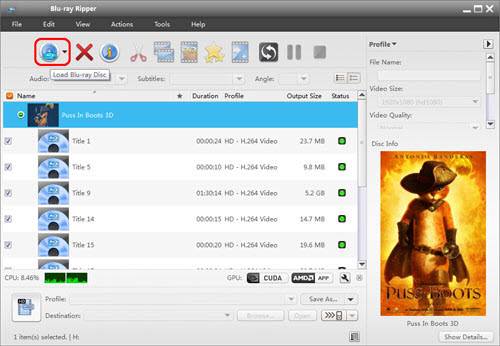
Tip: Select desired episodes of the movie and set subtitle/ audio track.
If your sources are video files, please skip this step. For Blu-ray to PS4 conversion, you may set audio track and subtitles. To set Audio track, click on the Audio box and select an audio track with desired language.
Step 3: Select HD MP4 as output format. Click on the “Format” bar and there are various output formats for you to choose from. As we’re converting videos to MP4 you may follow “HD Video”-> “H.264 HD Video (*.mp4)” format. This format gives video of 1920*1080, which looks fine on PlayStation 4.
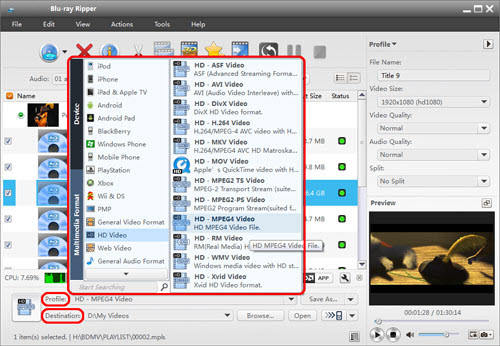
Step 4: Click convert button to start Blu-ray to 1080P MP4 conversion for PS4 streaming and playing. This Blu-ray to PS4 Ripper takes full advantage of NVIDIA’s CUDA technology and ATI Stream (AMD APP) technology to largely accelerate conversion speed. The GPU acceleration saves users lots of time when using H.264 codec to do format conversion.
Step 5: After Blu-ray to PS4 conversion. Click “Open” button to locate the converted video files, then you can copy the converted movies to USB Flash Drive, and then you can follow the steps below to play blu ray movies on PS4:
Insert USB Flash Drive into USB port, turn PS4 on and then go to the main menu, select “Video” and find your USB Flash Drive, select “Display All” to see the video files that exists on your PS4, please choose the file that you want to transfer and press the triangle button, choose “Copy” and confirm the transferring, the movies are transferred to your PS4 hard drive, and then you can play movies on HDTV via PS4 from USB Flash Drive without problems.



