Q: “Got some XAVC S clips from my Sony a7s, but it seems that Camtasia Studio doesn’t like the XAVC S files. I can’t import XAVC S to Camtasia correctly, let alone for editing. Any solution or tips?”
Well, as it happens with H.264, XAVC-S is not for editing, is for delivery. That’s reason why there are so many people are facing issues when editing XAVC S files in Camtasia program. If you want to import Sony a7s XAVC S to Camtasia for editing smoothly, you will need to do some preparation. This article aims to give you some tricks.
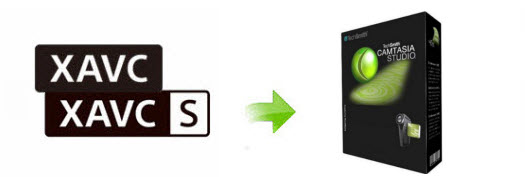
In order to make XAVC S from Sony a7s compatible with Camtasia, the easy workaround is to convert XAVC S to QuickTime MOV, which ensures the best results when using in Camtasia 7/8/9. UFUShare Video Converter for Mac is the solid tool to help users convert XAVC S videos for Camtasia on Mac OS X(High Sierra, Sierra, El Capitan and Yosemite included).
UFUShare Video Converter for Mac is a professional XAVC S to Camtasia Studio tools, with it you just need several simple clicks to convert Sony XAVC S files to Camtasia Studio compatible format QuickTime MOV. and then import XAVC S file into Camtasia Studio for editing, powerful and easy-to-use product, if the user get the XAVC S to Camtasia Converter, they will never be nagged the headache problem that can’t import XAVC S files to Camtasia Studio.
With it you can effortlessly transcode XAVC S footage from Sony a7s to Camtasia highly compatible QuickTime MOV with original quality. Besides, its also exports advanced encoders like Apple ProRes, DNxHD, AIC etc. allowing you to convert videos to seamlessly fit Final Cut Pro, Avid Media Composer, iMovie, etc. If you are editing XAVC S with Camtasia Studio, chances are you already installed this great free utility. If not, download it below.
 Download Video Converter for Mac:
Download Video Converter for Mac:
How to Convert Sony a7s XAVC S for editing in Camtasia Studio?
Step 1. Import XAVC S videos
Install and run the XAVC S to Camtasia Converter on your Mac, then run it. Click on “Add File” button, and browse your XAVC S files; select all the XAVC S files you wanna convert. If you want to combine all the files together for easy importing to Camtasia, please tick the box “Merge into one” on the main interface.

Step 2. Choose Camtasia friendly format
Hit the “Profile” bar to select the specially designed video codec for editing in Camtasia Studio: “HD Video > MOV – QuickTime Video(*.mov)”.

Step 3. Video/Audio settings (Optional)
Adjust the video and parameters, including the Bitrate of Video and Audio, Audio, Video Size, Sample Rate, Frame Rate, Audio Channels, etc., by clicking the Settings buttion on the main interface.
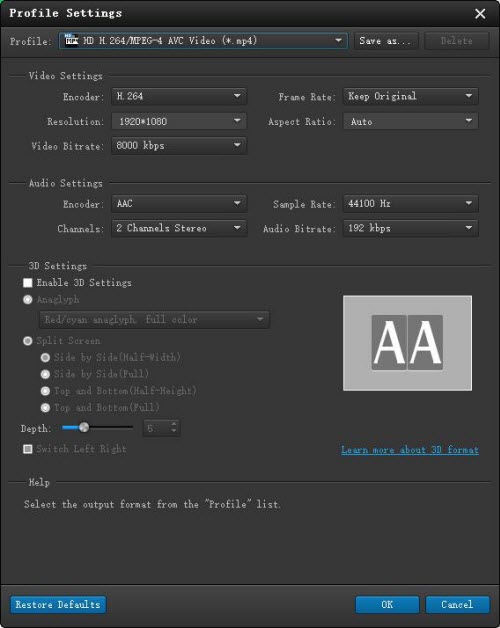
Step 4. Start XAVC S to Camtasia conversion
Click the “Convert” button to transocde Sony a7s XAVC S to QuickTime MOV for editing in Camtasia Studio on Mac immediately.
After the XAVC S to QuickTime conversion finished, you can easily transfer your Sony a7s XAVC S footages to Camtasia Studio 7/8/9 for further editing on Mac OS X(High Sierra, Sierra and El Capitan included) without any problem.



