“I happen to come up with an idea to ingest the audio of my Blu-ray and edit them on Mac using programs like FCP, iMovie etc. I know there’re some Blu-ray Ripper programs but are they safe? Is it possible to get the audio/video only?”
Commercial Blu-rays bring extraordinary video quality to us for family watching and sharing for the large amount of content that can be stored. It’s a great fun if you have a pretty large Blu-ray collection, or movie collection. However, what if you want to have the digital copies of these movies saved on your hard drive or personal server? Not everyone would like to take a stack of the blu-ray discs with himself. Also some of us may like to not only get the digital copies of blu-rays, but also edit Blu-rays in nonlinear editing programs such as FCP, iMovie/FCE, Adobe Premiere Pro, Avid Media Composer and so on.
However, the Final Cut Pro, iMovie/FCE, Premiere Pro, Avid does not support Blu-ray importing. Fortunately, there is an easy way to add Blu-ray movies to FCP, iMovie/FCE, Premiere Pro, Avid. Here’s how.
To fix the issue, the best way is to convert Blu-ray to HD MOV which is the best supported video format by FCP/FCE/iMovie/Avid, MPG for Premiere Pro. Nowadays there are seldom Blu-ray applications developed for Mac users, not to mention a program that can rip Blu-ray for Final Cut Pro/iMovie/FCE, Premiere Pro, Avid, etc Editing. However, AVCWare Blu-ray Ripper Converter for Mac can help you. With it, you can fast rip/convert Blu-ray movies to HD H.264 Videos (*.mov) or QT (*.mov) for FCP/iMovie/FCE/Avid and MPG for Premiere Pro without quality loss in a fast speed on Mac OS X (macOS Sierra 10.12 included). Plus, it lets you select Blu-ray subtitle and audio track to convert your Blu-ray movie with any available languages, as well as setting up video brightness, contrast, saturation and so on. Now download this program and follow the guide below to complete you task.

 Buy the Blu-ray Ripper for Mac
Buy the Blu-ray Ripper for Mac
How to Convert Blu-ray to MOV for Final Cut Pro/iMovie/FCE/Avid, MPG for Premiere Pro on Mac?
Note: For Ripping Blu-ray on Mac, a Mac compatible BD driver is needed.
Step 1. Load Blu-ray movies
Insert the Blu-ray disc you want to convert into your BD drive and click “Load Blu-ray” icon to import the Blu-ray movies. Loaded Blu-ray movies can be previewed in the right preview window and you’re free to take snapshots of your favorite Blu-ray movies. In addition, you can select the subtitle and audio track as you like.
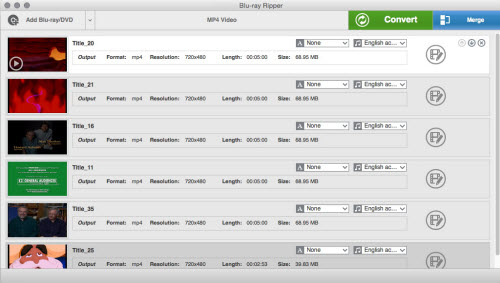
Step 2: Select output format
Set the right output format from the drop down profile list, here choose “HD Video > HD H.264 MOV (*.mov)” as output format for Final Cut Pro/iMovie/FCE/Avid, Or choose “HD Video > HD MPEG-2 Video (*.mpg) for Adobe Premiere Pro.
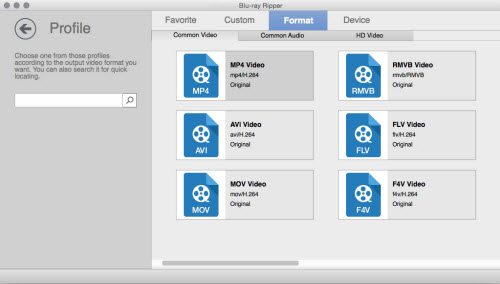
Tip: You can click on “Settings” button to adjust audio and video parameters. Bit rate, aspect ratio, frame rate, sample rate, and channels are all changeable in the following interface, so you can adjust them according to your own requirements.
Step 3: Start to rip Blu-ray movies to Final Cut Pro/iMovie/FCE, Premiere Pro, Avid
After all press “Convert” button to start the Blu-ray to MOV conversion for Final Cut Pro/iMovie/FCE/Avid, Blu-ray to MPG for Premiere Pro under Mac OS X. After the conversion, import the ripped video files to your Final Cut Pro/iMovie/FCE, Premiere Pro, Avid and edit them with ease.

