If you are in search of a way to play a Blu-ray disc on iMac, Mac Mini, MacBook Pro, MacBook Air or Mac Pro, you may wish to read this post. It explains workarounds to make Blu-ray movies playable on all Apple computers.
Any possible way to play Blu-ray movies on my iMac, Mac Mini, MacBook Pro, MacBook Air or Mac Pro?
“Hi, all, I have a MacBook Pro running OS X EI Capitan (10.11). I put a Blu-ray in my CD slot and it just spits it out. So I’m wondering if MacBook Pro plays Blu-ray movies. If not, can you kindly recommend a solution to make it possible to view Blu-ray movies on my MacBook Pro? Thanks in advance.”
Many people who use iMac, Mac Mini, MacBook Pro, MacBook Air or Mac Pro have complained that their Mac can’t play Blu-ray discs. It’s very natural since Sony has license on Blu-ray and Apple products don’t ship with Blu-ray playback. It’s a pity that you have an awesome computer with a fantastic screen but can’t enjoy your Blu-ray discs with it. If you want to play a Blu-ray disc, you will need an external Blu-ray drive and a third party Blu-ray player program. Also, you can use a third party Blu-ray converter app to rip or convert Blu-ray movies to a Mac friendly format like MOV first. Read on to learn two workarounds to play Blu-ray movies on iMac, Mac Mini, MacBook Pro, MacBook Air or Mac Pro.
Solution one: Play Blu-ray movies with third party Blu-ray player Software
Requirement
1. iMac, Mac Mini, MacBook Pro, MacBook Air or Mac Pro with OS X 10.6 – 10.12
2. Intel Core2 Duo 2.4GHz processor or higher recommended
3. An external Blu-ray drive
4. The best MacBook Pro Blu-ray Player Software
Important: An external Blu-ray drive is required for reading a Bu-ray disc and a virtual BD drive is required for playing Blu-ray ISO files.
UFUSoft Mac Blu-ray Player is the first Blu-ray media player software for Apple Mac, which can successfully play Blu-ray Disc, Blu-ray Menu, ISO files, and BDMV folder, as well as on iOS devices. It outputs video at up to 4K or 1080p HD quality without loss of data and frame, and allows full preservation of all audio tracks, subs streams, chapter markers and videos, along with DTS5.1/7.1, you can enjoy fantastic home cinema entertainment.
Steps for Playing Blu-ray Discs on iMac, Mac Mini, MacBook Pro, MacBook Air or Mac Pro
Step 1: Download the Mac Blu-ray Player Software and install it on your devices. Then lauch the program.
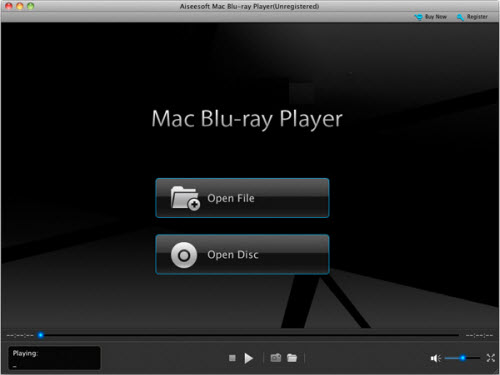
Step 2: Connect the Blu-ray drive you prepared to your Mac.
Step 3: Insert the Blu-ray disc into the drive, The Mac Blu-ray Player software will automatically load the disc information. You can also click the “Open Disc” or “Open File” button at right bottom. By either way, you can directly watch your Blu-ray on iMac, Mac Mini, MacBook Pro, MacBook Air or Mac Pro with ease.
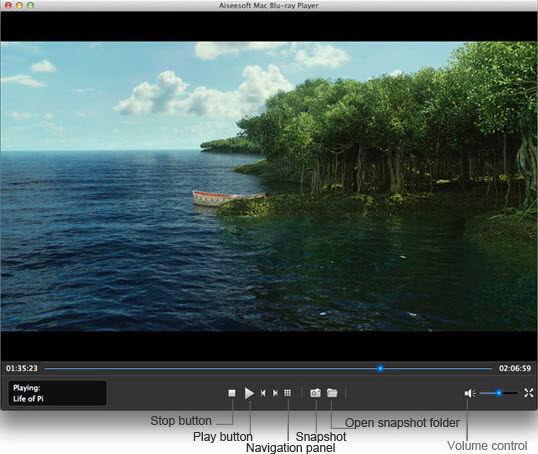
Solution two: Rip or Convert Blu-ray movies to QuickTime movie format for viewing.
Requirement
1. An external Blu-ray drive
2. Blu-ray Converter app for Mac
AVCWare Blu-ray Ripper for Mac can professionally rip any Blu-ray discs to iMac, Mac Mini, MacBook Pro, MacBook Air or Mac Pro compatible video formats with fast speed and excellent output quality. In addition, the Mac Blu-ray Ripping tool can also convert Blu-ray/DVD to various popular video formats like AVI, MP4, MOV, MPEG, FLV, MKV, etc. as well as rip Blu-ray/DVD to optimized video for playback on Samsung Galaxy, iPod, iPhone, Zune, Creative Zen, Archos, iRiver, Blackberry, Xbox 360 and more.
Steps to Rip and Convert Blu-ray disc movies for iMac, Mac Mini, MacBook Pro, MacBook Air or Mac Pro
Step 1: Free Download Mac Blu-ray Ripper, install and launch it.
Step 2: Load source files
After starting AVCWare Blu-ray Converter for Mac, click the “Add Blu-ray/DVD” button, or directly drag and drop to load source Blu-ray disc or folder. After loading, you can select Subtitles and Audio tracks for each title, click the play button on the thumbnail to preview source files.
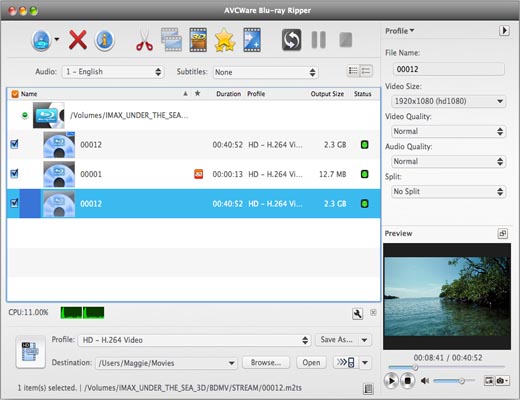
Step 3: Select output format
Click and choose “HD Video -> HD MOV” as output video format. Also you can click “Settings” button to set video and audio settings.
Step 4: Start Blu-ray conversion on Mac
Click the “Convert” button on the popup sidebar to start converting Blu-ray to QuickTime MOV video for playing on Mac computers.
With the two methods above, i promise you could enjoy the Blu-ray movies at home with your family on the iMac, Mac Mini, MacBook Pro, MacBook Air or Mac Pro.
Buy the Mac Blu-ray Player or Mac Blu-ray Ripper
You can use 15% Coupon Code:BEST-526H-SOFT
 >> Get Mac Blu-ray Player Software
>> Get Mac Blu-ray Player Software


