6 years ago Windows 10 was released on July 29th 2015. Therefore Widows 10 is a 6 year old operating system. When Microsoft released Windows 10 they announced that Windows 10 would be the last Windows operating system (it use to be that around every 3 years Microsoft came out with a new and improved operating system). Microsoft changed their mind and Windows 10 is not the last major operating system. In some ways I am glad that Microsoft after 6 years is coming out with a new and improved operating system with better security features. As long as there is no major features removed in Windows 11 that I currently use in Windows 10 Professional 64 bit, then I am all for a true upgrade.
While you enjoy lots of cool features that Windows 11 brings you, you will also suffer the difficulties that Windows 11 brings to you due to the missing of the useful features, such as Windows Media Center, Blu-ray Playback, Windows Blu-ray Maker.
Upgraded to Windows 11 and now looking for a software to burn Blue-ray discs, Blu-ray folder or BD ISO? Blu-ray is the new trend among quality media content lovers, and it has made DVD look a thing of the past, even of it is of HD or full HD resolution. Most of the today’s computers come with built-in Blu-ray burners, or if you want, you can always purchase an external Blu-ray burner. Even though Blu-ray discs are expensive, still they will be the norm in coming days. In today’s post, UFUShare will share one of the best Blu-ray disc/folder/ISO burning software for Windows 11. Well, you can also install this Blue-ray burner on your non-Windows 11 PCs as well.
Best Blu-ray Burning Software for Windows 11/10/8/7 Review
Whatever’s on your computer, with UFUShare Blu-ray Creator, you can fully enjoy it on Blu-ray players. This Blu-ray Burner is the most practical Blu-ray burning/authoring software that could help you easily convert video to Blu-ray and burn Blu-ray disc (BD25/BD50), Blu-ray folder or ISO Image Files on your Windows 11/10/8.1/8/7/Vista/XP computer. It could burn Blu-ray out of video in any format like AVI, MKV, MP4, MOV, WMV, etc. 40+ preset free disc menu and template models are available for choice. If you like, you could even DIY disc menu and template with the internal menu and template designer. Not only a Blu-ray burner, UFUShare Blu-ray Creator also allows you to make use of built-in video editor to get customized Blu-ray movies. Built in with 3D Blu-ray burner, you can convert 2D video to 3D Blu-ray in 6 different 3D movie effects. To perfect 3D Blu-ray movie making, it even allows you to adjust 3D depth. In short, with the help of this user-friendly Blu-ray Creator, you can far more than simple video to Blu-ray converting.
* Burn Blu-ray, BDMV or ISO Image Files out of videos files in 180+ formats;
* 40+ free disc menu and template models are preset for option, even allows disc menu and template DIY according to personal preference;
* Burn common 2D video to 3D Blu-ray with 6 different 3D movie effects available;
* Built-in video editor allows editing videos for customized output files;
* Easy-to-use and clean interface, fast processing via Intel Quick Sync accelerating technology;
* Perfectly support Windows 11/10/8.1/8/7/Vista/XP.
Free Download this Blu-ray Creator/Burner for Windows 11
How to Burn Video to Blu-ray on Windows 11/10/8.1/8/7?
Step 1: Add source videos
Click the “Add Video” or “Add Photo” icon to add files to the program for burning/authoring, or directly drag the files to the main interface for further converting.
Note: You can select subtitles and audio tracks from source videos. External subtitles can be added according to your need. Moreover, select output disc type on the bottom of the program from BD-50 options. Set the aspect ratio from 16:9 and 4:3. Set the output quality in “Fit to disc” box. And you can see the detailed space required for Blu-ray burning.
Step 2: Do more output settings
Click the big green “Burn” button on the top-right corner to enter the Burning Setting panel, where you need to figure out the detailed burning settings:
In “Burn to” box, choose to burn video to ISO File, Blu-ray Folder, or Blu-ray disc. At least one option should be selected. (Disc option could be selectable only when you insert a writable blank disc into the disc drive.)
In “Volume Label” box, you can type in a personalized label.
In “Save to” box, you can choose destination directory to save output file. Required hard disk space is showed on the setting panel.

Step 3: Begin Blu-ray burning/authoring task on Windows 11/10/8.1/8/7
Click on the “Burn” button on the bottom of the burning settings panel to start burning videos to Blu-ray movies on Windows 10/8.1/8/7. After-done operation is available for you to choose: you can shut down the computer or do nothing as you like. In this panel, video burning process and time can be viewable.
More Tips about this Blu-ray Burner for Windows 11/10/8.1/8/7
Tip 1: Edit videos with video editor Function in Blu-ray Creator
This Windows 10 Blu-ray Creator/Burner provides a mini video editor, which provides several video editing features for you to edit source videos, so as to get customized output Blu-ray movies. They are: trim, crop, effect and watermark. Select a loaded video file, right click it and then click “Edit” option, or directly click the “Edit” icon in each video title to enter the video editing panel.

Tip 2: Burn 3D Blu-ray out of various videos
Featuring a 3D Blu-ray burner, this Blu-ray Creator for Windows 11/10/8.1/8/7 recommended by UFUShare allows you to create 3D Blu-ray movies out of 2D video sources. Click “3D” button to enter the 3D Settings panel. There are various 3D setting modes like Red/Cyan, Red/Green, Red/Blue, Blue/Yellow, Interleaved and Side by Side for your option. It is up to you to pick up any one of them and adjust 3D Depth effect by set an exact value. Right click a video title and then select “Edit” option, or directly click the “Edit” icon in a video title to enter the 3D burner interface. Open “3D” tab, slide “3D Mode” option to green. Then select a 3D effect and set 3D Depth from -50 to +50. You could get instant preview of the 3D effect you set.

So this was the best blu-ray disc/folder or ISO burning software for Windows 11/10 or any other Windows OS version including Windows 7, XP, 8 and 8.1. Hope it helps.
Resources:
(15% Coupon Code: BEST-526H-SOFT)
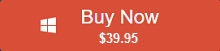 $39.95, Free Upgrade, 90 Days Money Back Guarantee
$39.95, Free Upgrade, 90 Days Money Back Guarantee


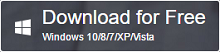 62.6MB, 100% Clean
62.6MB, 100% Clean
