How do can I convert my 4k Video to 1080p? Wondering how to downscale / convert / compress 4K videos to 1080p? With this detailed step by step guide along with screenshots, you can easily convert videos from 4K to 1080p for free with the best free HD video converter 2019.
4K (Ultra HD or UHD), the latest TV technology buzzword, is now being employed in home theatre system, commercial digital cinema projection and digital camcorders. Technically, a video shot in 4K (3840*2160) is fitted with sophisicated features like higher image definition quality, more detailed picture, better fast-action and larger projection surface visibility that gives consumers the unusually exciting visual experience that they have never had.
Sometimes you may shot 4K videos with your DJI, Canon or have some 4K videos downloaded from YouTube, Vimeo, etc. However, the strict requirement of device performance, video codec, making it hard to smoothly watch or properly edit a 4K video on some devices.
In this case, you can try a 4K video converter to convert 4K to 1080P with maintaining the high quality. 4K Video Converter is one of the reliable and best 4K video converter we want to share.
Aiseesoft Total Video Converter (For Mac: Video Converter for Mac) has nearly 10 years experience to do video/audio files conversion on Windows 10/8.1/8/7/Vista/XP. And recently, it updated and added the support for latest H.265 and 4K. So, you can convert your 4K videos to 1080P, or some other resolution of your preference. And it will keep the high video quality as much as possible for you after downscaling 4K to 1080P. Moreover, it has many 4K output formats, so you can convert the 4K video to MP4, MKV, MOV, etc. which compatible with your devices.
Below is the guide on how to compress 4K video to 1080P with high quality in detail. You can download the trial version from the download button and follow the steps.
Free Download 4K Video Converter for Windows or Mac
Guide: How To Convert/Downscale 4K Video To 1080P?
Step 1. Load Source 4K Video
Just click the “Add File” button on the main interface to load source 4K video. Or you can simply drag and drop the video to the program.
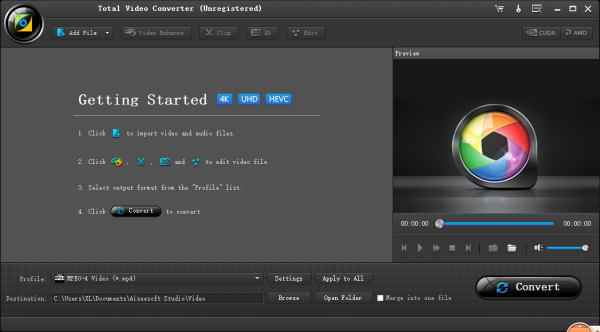
Step 2. Choose the Output Profile
Just click the “Profile” icon and select an output format under “HD Video” tab from the drop-down list, and ensure the resolution as “1920 x1080” by clicking the “Settings” button to activate the parameter setting windows.
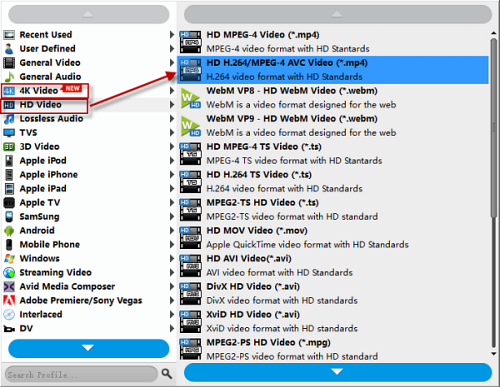
Step 3. Start Converting 4K to 1080P
The most important final step is converting 4K to 1080P. Just click the “Convert” button to begin the conversion process. With hardware acceleration, the conversion will be fast.
You can change the video resolution from 4K to 1080P with only 3 steps as long as you get this 4k video converter. That’s all for the guide to compress your 4K video with high quality. Next, we have some extra content which list several problems you may meet concerning about 4K videos. You can keep reading if you interested.
Buy the 4K Video Converter for Windows or Mac
Price: Windows $45.00 —— Mac- $45.00





